Bruna Barbosa | September 6, 2018
How to Set Up CenturyLink Digital Home Phone
CenturyLink Digital Home Phone is crystal clear, unlimited, and easy to set up. This guide walks you through the steps to get your CenturyLink home phone service activated and ready to use.
What You’ll Need
To get started with CenturyLink Digital Phone, you’ll need two things:
- The CenturyLink Digital Phone Kit. This kit includes everything you need to get service to your phone.
- A touch-tone phone. You can choose the handset that works best for you. CenturyLink recommends cordless phones for easy use and setup.
The CenturyLink Digital Phone Kit includes the following items:
- Digital home phone adapter
- Ethernet cable
- Power adapter
- Stand
- 911 stickers
- Installation guide
Once you’ve got your equipment and touch-tone phone, setting up your phone service is simple.
Setting Up Your CenturyLink Digital Phone Service
The center of your CenturyLink Phone service is the digital phone adapter. This adapter requires internet access to function, and you’ll need to connect it to your modem or router using the included Ethernet cable. Keep that in mind when choosing a location for your phone. Then, take the following steps:
- Connect the Ethernet cable to the corresponding port on your digital phone adapter. Attach the other end to your modem or wireless router. If you lose the cable that came in your phone kit or you need a cable of a different length, you can use your own.
- Connect the included phone cord to Phone Port #1 on the digital phone adapter. You must use Port #1. If you use Port #2, the system won’t work. Connect the other end of the phone cord to your touchtone phone handset.
- Connect the power adapter to the digital phone adapter and plug it in.
- The digital phone adapter will now run through an automatic setup process.
The digital phone adapter programs and activates itself using plug-and-play technology, so it’ll run through that process once the phone’s hooked up. The programming and activation procedure can take up to fifteen minutes.
When the process is complete, the lights for Power, Internet, and Phone 1 on the front of the adapter will be solid green. You’re now ready to use your CenturyLink phone service!
Set Up Calling Features
If you’d like to use advanced phone features such as call forwarding or voice mail, you can set them up using the CenturyLink Communicator Dashboard. This central hub lets you access information about your account and make changes to phone features.
To access the Communicator Dashboard, navigate to the site in a web browser. From there, you can log in to an existing account or create a new one if you’re setting up service for the first time.
You can modify the following features from the Communicator Dashboard:
- Call forwarding
- Call forwarding to voicemail
- Do not disturb
- Caller ID blocking
- Anonymous call rejection
You can also place and receive calls online directly from the dashboard, which can be handy if you work at your computer or use it on the go.
Lastly, you can update your 911 address from the dashboard. By default, CenturyLink Digital Phone uses your initial service address when placing 911 calls. If you move or change addresses, you’ll need to log in to your account and update the address to ensure emergency services arrive at the right home during an emergency.
Your CenturyLink Digital Home Phone service should now be set up and ready to use, but if you have any problems or questions, please call 1-844-721-2215, and a service representative will happily assist you.